How Much Does a Cybersecurity Home Lab Actually Cost? (Budget Breakdown)
Thinking about building a home lab? Here's what it actually costs—from using your current PC to buying a NUC or refurbished tower. Plus, the hidden costs nobody tells you about.
EpicDetect Team
15 min read
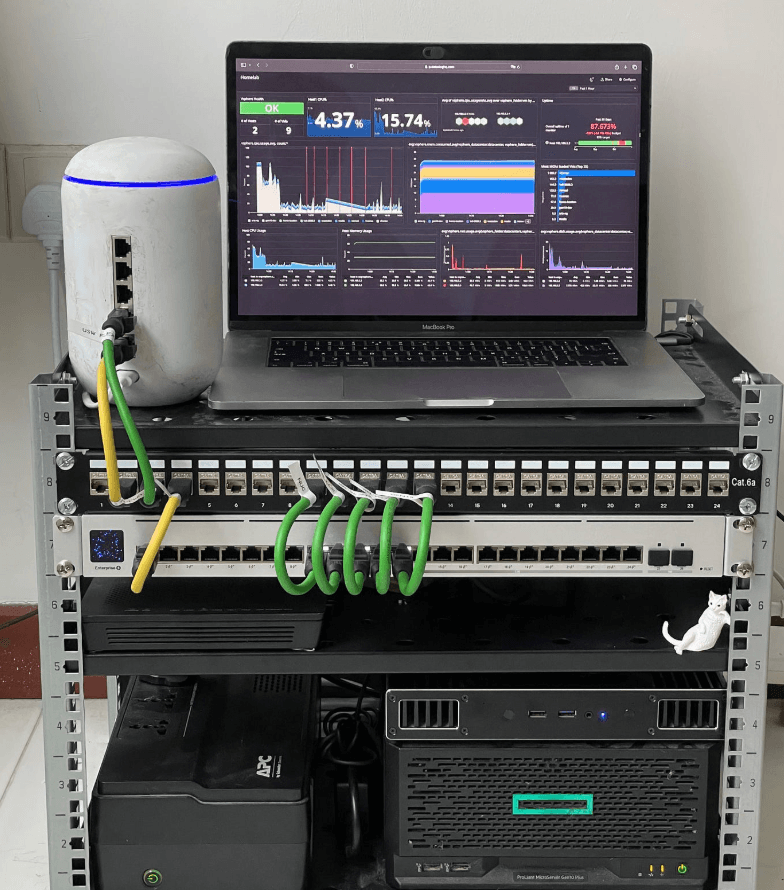
How Much Does a Cybersecurity Home Lab Actually Cost? (Budget Breakdown)
You keep hearing "you need a home lab" to break into cybersecurity. But nobody's talking about what it actually costs.
Is it $100? $500? $2,000? Do you need a server rack in your closet or can you just use your laptop?
Here's the real breakdown—from using your current machine to buying dedicated hardware. We'll cover NUCs, refurbished towers, and the hidden costs nobody mentions until you're already committed.
Do You Even Need a Home Lab?
Short answer: Not always. But it helps—a lot.
A home lab lets you practice skills employers actually care about: setting up Active Directory, deploying EDR tools, analyzing malware in a sandbox, building detection rules, configuring firewalls, and breaking (then fixing) things without consequences.
When you need one:
- You're applying for SOC analyst, security engineer, or pentesting roles
- You don't have hands-on experience at your current job
- You want to practice specific tools (Splunk, Elastic, Wireshark, etc.)
- You're studying for certs like Security+, CySA+, or OSCP
When you might not:
- You already work in IT or security and have access to lab environments at work
- You're only studying for entry-level certs (Security+ doesn't require a lab)
- You're learning via online platforms like TryHackMe, HackTheBox, or EpicDetect (they provide hosted labs)
But if you're serious about building real skills, a home lab is worth it. Let's talk cost.
Option 1: Use Your Current PC ($0 - $50)
The cheapest option? Use what you've got.
If you have a decent desktop or laptop (especially something from the last 5-6 years), you can run VMs on it without buying anything new.
What You Need
Minimum specs to run a basic lab:
- CPU: Quad-core (Intel i5/i7 or AMD Ryzen 5/7)
- RAM: 16GB (you'll wish you had 32GB, but 16GB works)
- Storage: 256GB free space (more is better, SSDs are way faster)
- OS: Windows 10/11, Linux, or macOS (all can run VMs)
What You Can Do
With your current machine, you can:
- Run 2-4 lightweight VMs simultaneously
- Set up a basic Windows domain (DC + workstation)
- Install Kali Linux for pentesting practice
- Run a small SIEM (Splunk Free, Elastic)
- Analyze malware in isolated VMs
- Practice scripting and automation
Cost Breakdown
Software (Free):
- VMware Workstation Player (free for personal use) or VirtualBox (free, open-source)
- Windows Server eval (free 180-day trial, renewable)
- Kali Linux (free)
- Ubuntu Server (free)
- Splunk Free (free up to 500MB/day)
Optional Upgrades:
- RAM upgrade: $40-$80 (8GB to 16GB, or 16GB to 32GB)
- External SSD: $50-$100 (1TB for VM storage if your internal drive is full)
Total: $0 - $150
Pros & Cons
Pros:
- No upfront hardware cost
- Start learning immediately
- Easy to set up
- Portable (if using a laptop)
Cons:
- Your PC will be slower when running VMs
- Can't run many VMs at once (resource limits)
- Not ideal if you're gaming or doing other resource-intensive tasks on the same machine
- No "always-on" capability (have to start VMs every time you want to use them)
Best for: Absolute beginners who want to test the waters before investing in hardware.
Option 2: Buy a NUC ($250 - $700)
A NUC (Next Unit of Computing) is a tiny, energy-efficient PC that's perfect for home labs.
They're small (fit in your hand), quiet, and powerful enough to run multiple VMs 24/7 without turning your room into a sauna.
Recommended NUCs for Home Labs
Budget Option: Intel NUC 8th Gen or AMD Ryzen-based Mini PC
- Cost: $250 - $400 (used/refurbished)
- CPU: Intel i5-8259U or AMD Ryzen 5
- RAM: 16GB (expandable to 32GB)
- Storage: 256GB - 512GB SSD
- Power draw: ~15W (cheap to run 24/7)
Mid-Range: Intel NUC 10th/11th Gen
- Cost: $400 - $600 (used/refurbished)
- CPU: Intel i5-10210U or i7-1165G7
- RAM: 32GB (or upgrade later)
- Storage: 512GB - 1TB NVMe SSD
- Power draw: ~20W
High-End: Intel NUC 12/13 or Beelink SER5 Max
- Cost: $600 - $700+
- CPU: Intel i7-12th gen or AMD Ryzen 7 5800H
- RAM: 32GB - 64GB
- Storage: 1TB+ NVMe
- Power draw: ~25W
What You Can Do
With a NUC, you can:
- Run 6-10 VMs simultaneously (depending on specs)
- Build full enterprise environments (AD, file servers, workstations, attacker VMs)
- Run a SIEM 24/7 with real log ingestion
- Host services like Docker containers, web apps, or vulnerable VMs
- Leave it running 24/7 without worrying about power bills
Cost Breakdown
Hardware:
- NUC (barebone): $200 - $500
- RAM (16GB - 32GB): $40 - $100
- Storage (512GB - 1TB NVMe): $50 - $100
Software (Free):
- VMware ESXi Free or Proxmox (free hypervisor for running VMs)
- All the same free OS/tool options as Option 1
Total: $290 - $700
Pros & Cons
Pros:
- Small, quiet, low power consumption
- Can run 24/7 without heating your room or killing your power bill
- Dedicated lab machine (your main PC stays fast)
- Supports more VMs than your current PC
- Easy to expand (add RAM, storage later)
Cons:
- Upfront cost ($300-$700)
- Still limited compared to a full tower or server
- Some NUCs require buying RAM/storage separately (barebone units)
Best for: People who want a dedicated, always-on lab without breaking the bank or taking up much space.
Option 3: Buy a Refurbished Tower ($200 - $500)
Old office workstations (Dell OptiPlex, HP EliteDesk, Lenovo ThinkCentre) are dirt cheap on eBay and Craigslist—and they're surprisingly powerful.
Companies upgrade their fleets every 3-5 years and dump thousands of perfectly good machines on the used market.
Recommended Refurbished Towers
Budget: Dell OptiPlex 7050 or HP EliteDesk 800 G3
- Cost: $150 - $250 (used)
- CPU: Intel i5-7500 (quad-core)
- RAM: 16GB (expandable to 64GB)
- Storage: 256GB SSD + 1TB HDD (or add more later)
- Power draw: ~65W
Mid-Range: Dell OptiPlex 9020 or HP Z440 Workstation
- Cost: $250 - $400 (used)
- CPU: Intel i7-4790 or Xeon E5-1620
- RAM: 32GB (expandable to 128GB)
- Storage: 512GB SSD + 2TB HDD
- Power draw: ~90W
High-End: Dell Precision T3620 or HP Z640
- Cost: $400 - $600 (used)
- CPU: Intel Xeon E5-2690 or i7-7700
- RAM: 64GB+ (expandable to 256GB)
- Storage: 1TB+ SSD + multiple HDDs
- Power draw: ~150W
What You Can Do
With a refurbished tower, you can:
- Run 10-20+ VMs simultaneously
- Build complex multi-tier networks (AD domains, DMZs, attacker/victim setups)
- Run multiple SIEMs, EDR tools, and security stacks
- Host persistent environments (CTF infrastructure, vulnerable app servers)
- Experiment with virtualization clustering (Proxmox HA, ESXi vCenter)
Cost Breakdown
Hardware:
- Refurbished tower: $150 - $500
- RAM upgrade (if needed): $40 - $150
- Storage upgrade (additional SSD/HDD): $50 - $100
Software (Free):
- Same as NUC option (Proxmox, ESXi, etc.)
Total: $200 - $750
Pros & Cons
Pros:
- Cheapest way to get high specs (tons of RAM, storage, expansion slots)
- Can handle massive labs (20+ VMs)
- Easy to upgrade (swap RAM, add drives, add GPUs, etc.)
- Widely available on used market
Cons:
- Larger footprint (full tower = takes up space)
- Louder than a NUC (fans, spinning drives)
- Higher power consumption (varies by model, but typically 70-150W)
- Older hardware (but still plenty powerful for labs)
Best for: People who want maximum power for minimum cost and don't mind a bigger, louder machine.
Hidden Costs Nobody Tells You About
Alright, let's be honest. The hardware is just the start.
Here are the costs that sneak up on you:
1. Power Consumption
Running a lab 24/7 isn't free.
Power costs by setup:
- Using your current PC: ~$5 - $15/month (if running VMs a few hours a day)
- NUC (always-on): ~$2 - $5/month (15-25W)
- Refurbished tower (always-on): ~$8 - $20/month (70-150W)
(Based on $0.12/kWh average electricity rate in the US—check your local rate.)
Tip: If you're not using your lab 24/7, just shut it down when you're done. You don't need it running all the time unless you're hosting services or collecting logs continuously.
2. Networking Gear (Optional)
Most people can get by with their existing home router. But if you want to segment networks, practice firewall configs, or set up VLANs, you might want:
- Managed switch (for VLANs): $30 - $100 (TP-Link, Netgear)
- Router/firewall (pfSense box or old PC): $50 - $150
- Ethernet cables: $10 - $20
Total (optional): $90 - $270
3. Licenses (If You Go Beyond Free)
Most stuff is free, but some tools require paid licenses for full functionality:
- VMware Workstation Pro: $200 (one-time)
- Windows Server (if not using eval): $500+ (but eval is fine for labs)
- Splunk Enterprise (beyond 500MB/day): $1,500+/year (but free tier is plenty for learning)
Good news: You almost never need paid licenses for a learning lab. The free/eval versions are more than enough.
4. Time
Not a dollar cost, but building and maintaining a lab takes time.
- Initial setup: 4-10 hours (depending on complexity)
- Ongoing maintenance: 1-2 hours/month (updates, troubleshooting, rebuilding VMs)
If you're short on time, consider using cloud-based labs (TryHackMe, HackTheBox, EpicDetect) instead of building from scratch.
Which Option Should You Choose?
Let's make this simple.
Use your current PC if:
- You're brand new to home labs and want to try before you buy
- You only need to run 2-4 VMs at a time
- You're on a tight budget ($0 - $50)
- You're just studying for Security+ or practicing basic skills
Buy a NUC if:
- You want a dedicated, always-on lab
- You care about quiet, low power consumption
- You have limited space (apartment, dorm, small room)
- You want to run 6-10 VMs and don't need extreme specs
Buy a refurbished tower if:
- You want maximum power for minimum cost
- You need to run 10-20+ VMs
- You don't mind a larger, louder machine
- You want easy upgrade options (RAM, storage, GPUs)
Real-World Home Lab Setups (What People Actually Run)
Here's what real people in the field are using:
Setup 1: The Beginner (Current PC + VirtualBox)
- Hardware: Existing laptop (16GB RAM)
- Software: VirtualBox, Windows Server eval, Kali Linux
- VMs: 2-3 at a time
- Cost: $0
- Use case: Security+ study, basic pentesting practice
Setup 2: The Budget Lab (Used NUC)
- Hardware: Intel NUC 10th gen (i5, 32GB RAM, 512GB SSD)
- Software: Proxmox, Windows domain, Kali, pfSense
- VMs: 6-8 at a time
- Cost: ~$400
- Use case: SOC analyst practice, SIEM setup, malware analysis
Setup 3: The Powerhouse (Refurbished Tower)
- Hardware: Dell OptiPlex 9020 (i7, 64GB RAM, 1TB SSD + 2TB HDD)
- Software: ESXi, full enterprise network (AD, workstations, SIEM, attacker VMs)
- VMs: 15-20 at a time
- Cost: ~$500
- Use case: Red team/blue team practice, OSCP prep, full security stack testing
Setup 4: The Hybrid (Current PC + Cloud)
- Hardware: Existing desktop (16GB RAM)
- Software: VirtualBox for local VMs, AWS/Azure free tier for cloud VMs
- VMs: 2-3 local, 2-3 cloud
- Cost: $0 - $20/month (cloud costs)
- Use case: Cloud security practice, hybrid network testing
Do You Need a Home Lab to Get Hired?
Let's be honest: You don't need a home lab to get hired.
Plenty of people land SOC analyst or security engineer roles without one.
But here's the thing: A home lab gives you real, hands-on experience you can talk about in interviews.
Without a home lab:
> "I studied Security+ and understand how Active Directory works."
With a home lab:
> "I built a Windows domain in my home lab, set up Group Policy, deployed Sysmon for endpoint logging, and configured Splunk to ingest those logs. Then I simulated attacks using Atomic Red Team and wrote detection rules to catch them."
Which candidate sounds more hireable?
Alternatives to Building Your Own Lab
Not convinced you want to build a home lab? Fair. Here are alternatives:
Cloud-Based Labs
Pros:
- No hardware needed
- Guided exercises and challenges
- Instant setup, no maintenance
Cons:
- Monthly subscription costs ($10 - $50/month)
- Less flexibility than owning your own hardware
Options:
- TryHackMe: Beginner-friendly, guided labs
- HackTheBox: More advanced, realistic pentesting challenges
- EpicDetect: SOC analyst training, SIEM practice, detection engineering
- AWS/Azure free tier: Learn cloud security on real cloud infrastructure
Employer-Provided Labs
If you already work in IT or have a job with access to test environments, use those instead of spending your own money.
Some employers even encourage using work labs for learning (just ask your manager).
TL;DR – What Does a Home Lab Actually Cost?
$0 - $150: Use your current PC with VirtualBox or VMware Player. Good for beginners, but limited to 2-4 VMs.
$250 - $700: Buy a NUC (small, quiet, low power). Perfect for dedicated labs with 6-10 VMs.
$200 - $500: Buy a refurbished tower (cheap, powerful, upgradable). Best bang-for-buck if you need 10-20+ VMs.
Hidden costs: Power ($2 - $20/month), optional networking gear ($90 - $270), and time (setup + maintenance).
Bottom line: You can start learning for $0. If you get serious, a $300-$500 investment in a NUC or refurbished tower will give you a solid lab that lasts years.
---
FAQs
Can I use a Raspberry Pi for a home lab?
Technically yes, but it's not great. Raspberry Pi has limited RAM (4GB - 8GB max), so you can only run 1-2 lightweight VMs or Docker containers. Fine for learning Linux or hosting small services, but not ideal for full security labs.
Should I build a lab or just use online platforms like TryHackMe?
Both. Online platforms are great for guided learning and instant access, but building your own lab teaches you how to set up infrastructure from scratch—a skill employers value. Start with online platforms, then build a lab once you know what you want to practice.
How much electricity does a home lab use?
Depends on your hardware. A NUC uses ~15-25W (about $2-$5/month). A refurbished tower uses ~70-150W (about $8-$20/month). Your current PC running VMs a few hours a day adds ~$5-$15/month. It's not a huge cost, but it adds up if you're running gear 24/7.
Do I need Windows Server licenses for a home lab?
Nope. Microsoft offers free 180-day evaluation licenses for Windows Server. When they expire, just rebuild the VM with a fresh eval license. You can do this indefinitely for learning purposes.
Can I run a home lab on a Mac?
Yep. Macs can run VirtualBox, VMware Fusion, or Parallels. The main limitation is RAM (most Macs have 8-16GB, which limits how many VMs you can run). If you've got a Mac with 32GB+ RAM (like a MacBook Pro or Mac Studio), you're golden.
Should I buy new or used hardware?
Used/refurbished is the way to go for home labs. You get way more power for less money, and you don't need cutting-edge hardware to run VMs. Look for deals on eBay, Craigslist, or enterprise surplus sites.
---
Sources & References:
- Microsoft Windows Server Evaluation Center
- Average US Electricity Rates (EIA)
---
> A home lab doesn't have to be expensive or complicated. Start with what you have, learn the basics, then upgrade when you know what you need. The best lab is the one you'll actually use—not the one that's been gathering dust for six months because it was too expensive or too complex to set up.
How EpicDetect Can Help
Don't have a home lab yet (or don't want to build one)?
EpicDetect gives you instant access to hands-on cybersecurity practice—no hardware required.
You get:
- Malware triage challenges (analyze real malware behavior in safe, hosted environments)
- SIEM practice (Splunk SPL queries, log analysis, detection engineering)
- Interactive lessons (Security+, CySA+, SIEM fundamentals)
- Detection challenges (MITRE ATT&CK mapped scenarios)
Everything's hosted in the cloud, so you can start learning immediately—whether you're on a laptop, desktop, or even a Chromebook.
Get started: EpicDetect Pricing — 7-day free trial, cancel anytime.